2 Researcher
Guides for researchers and those posting datasets to the catalog.
Posting a Dataset
There are two ways to access the Add Dataset button:
- Click on the Datasets tab at the top of the screen
- Click on the Organizations tab at the top of the screen and select the organization you want to add a dataset to:
- Choose ACEP Open Data if you are posting your own data or data that ACEP owns.
- Choose ACEP Internal Use if you are posting a useful dataset that ACEP does not own.
- Click on the Add Dataset button above the search bar.
- On the first page, fill out the metadata fields for your dataset.
- For examples and more information about the metadata fields, see the Metadata Walkthrough.
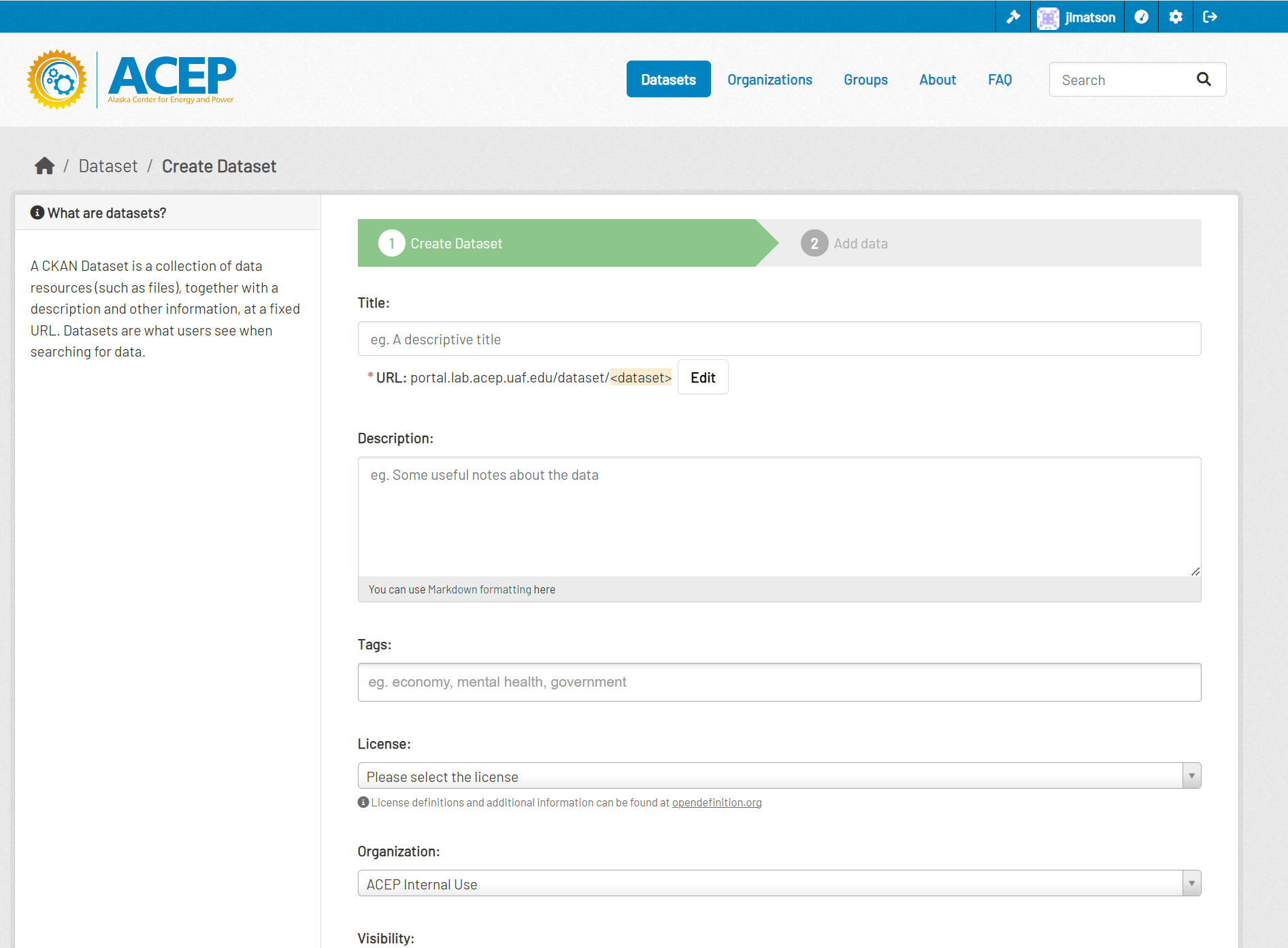
- Double check the organization field.
- Choose ACEP Open Data if you are posting your own data or data that ACEP owns.
- Choose ACEP Internal Use if you are posting a useful dataset that ACEP does not own.
- If you are a researcher, your dataset’s visibility will automatically be set to private. An admin will review your dataset and make it public.
- For examples and more information about the metadata fields, see the Metadata Walkthrough.
- Once you have completed the metadata fields, click the Next: Add Data button at the bottom of the form.
- On the next page, add the data resources to your dataset.
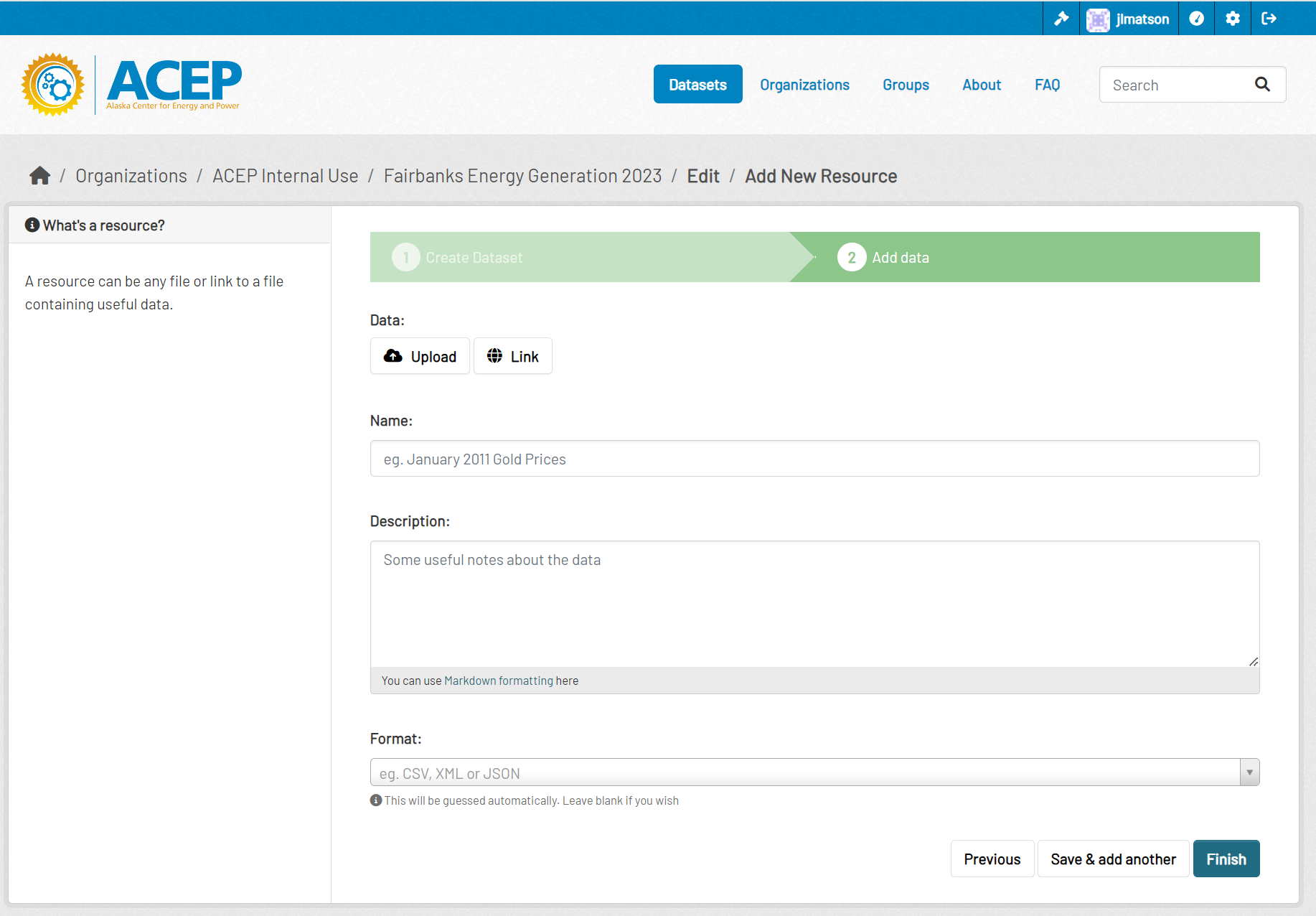
- Some CSV files (maximum ~100-200MB) can be uploaded directly to the catalog
- Alternatively, enter a link to where the data is stored, such as a GitHub repository or Google Drive.
- If you have more resources to add, click the Save & add another button at the bottom of the form. Otherwise click Finish to post your dataset.
Tagging a Dataset
TBD
Editing/Deleting a Dataset
Navigate to the dataset page and click on the Manage button in the upper right.
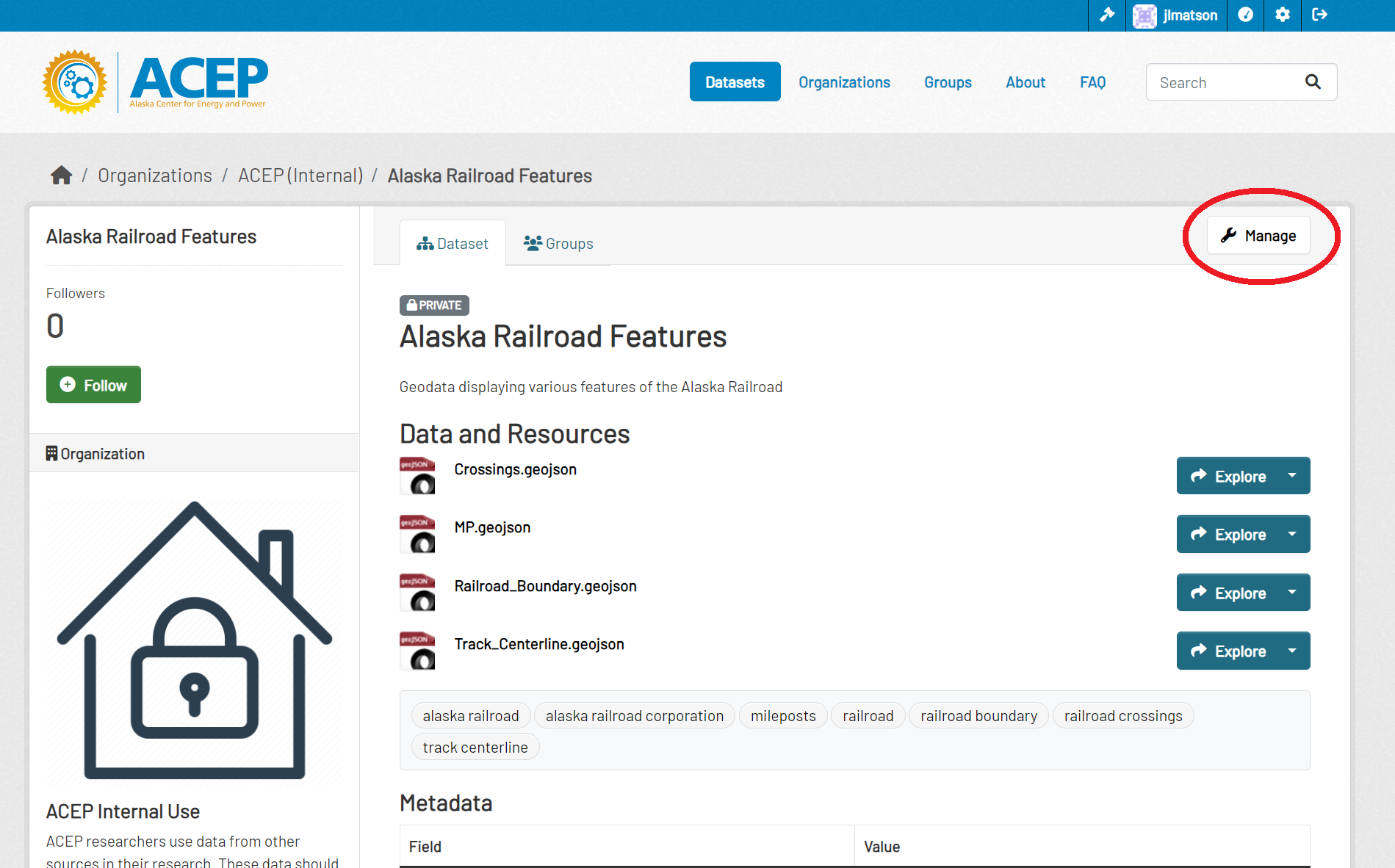
This displays the Edit metadata page where you can change the metadata of the dataset. After making changes, click the Update Dataset button at the bottom of the form.
- To delete the dataset, click the Delete button at the bottom of the form.
NOTE: Deleting a dataset does not remove it completely from the database. The url of the deleted dataset will not be able to be reused until it has been purged by a sysadmin.
To edit the resources or add more resources, click on the Resources tab.
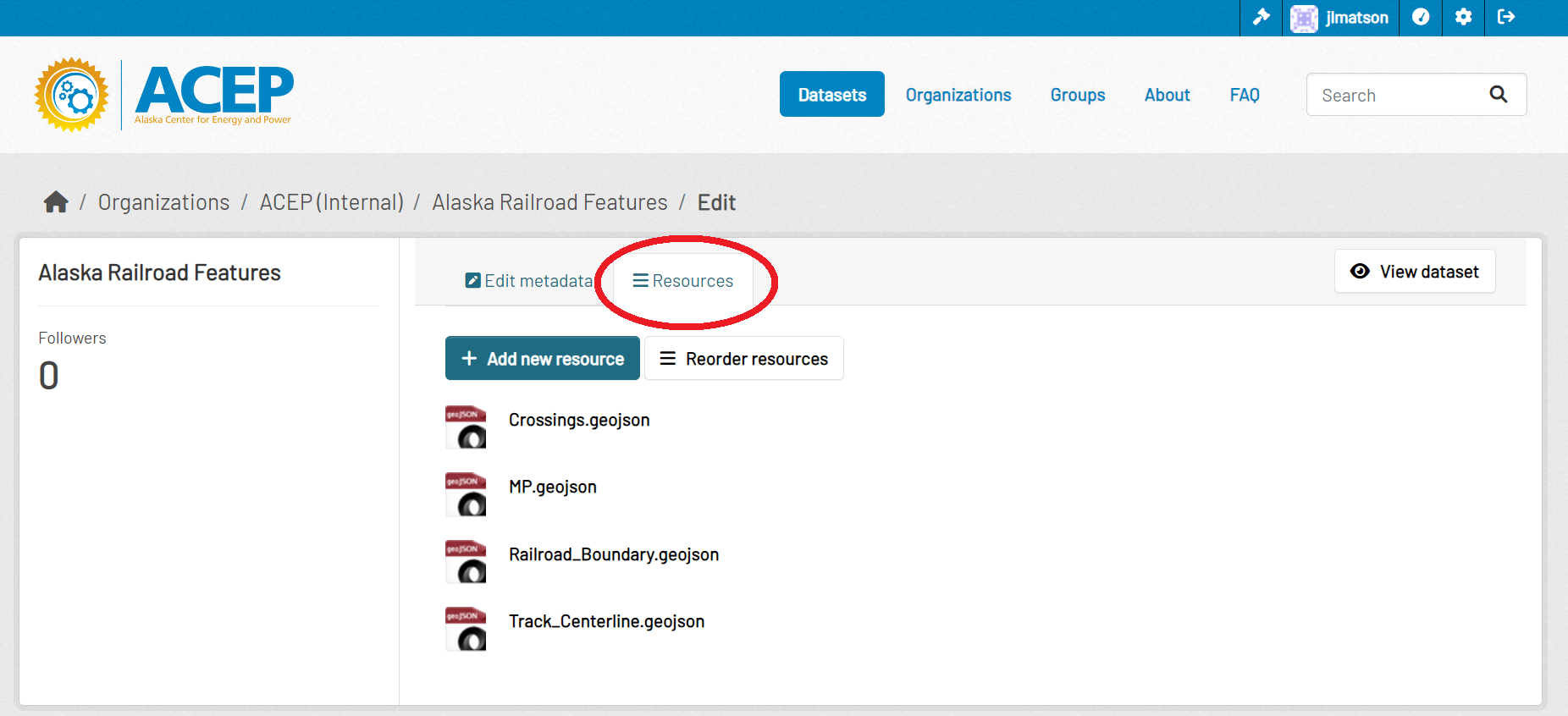
- To delete a resource, select it from the list and then click the Delete button at the bottom of the page.
Adding a Dataset to a Group
- Navigate to the dataset page and click on the Groups tab.
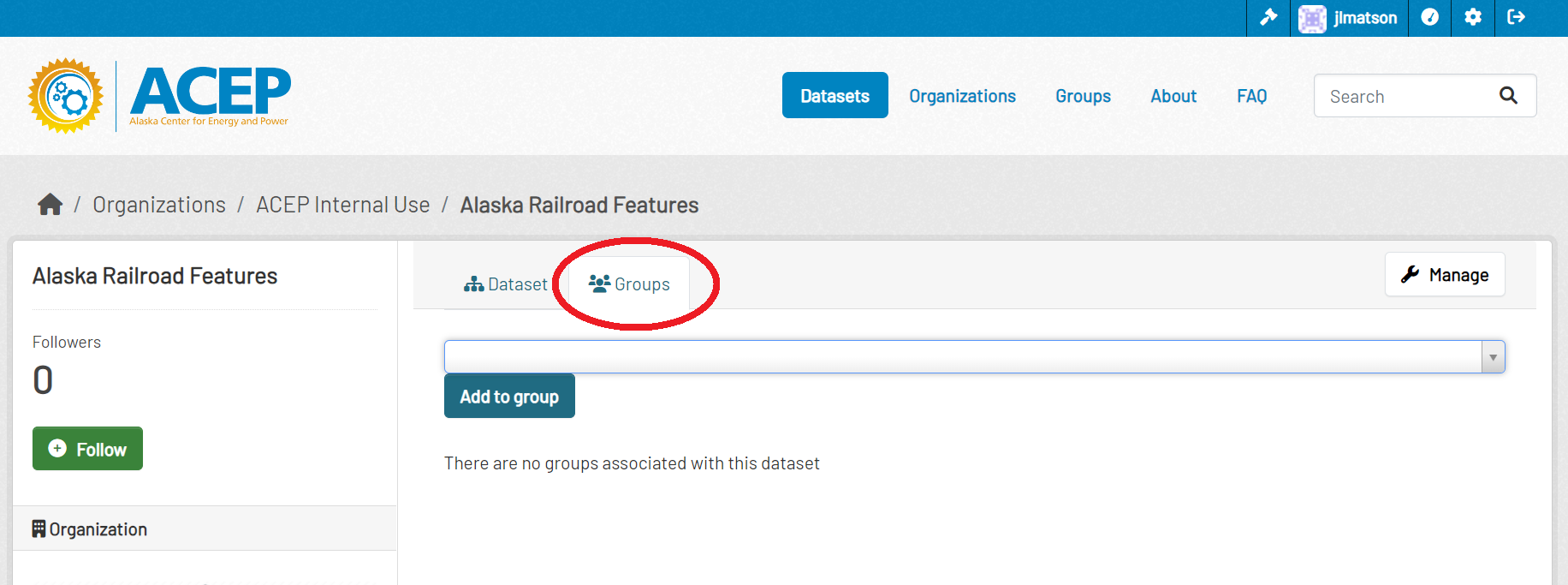
- Select a group from the dropdown menu and click the Add to group button.
- To remove the dataset from a group, hover your cursor over the group and click the Remove button.
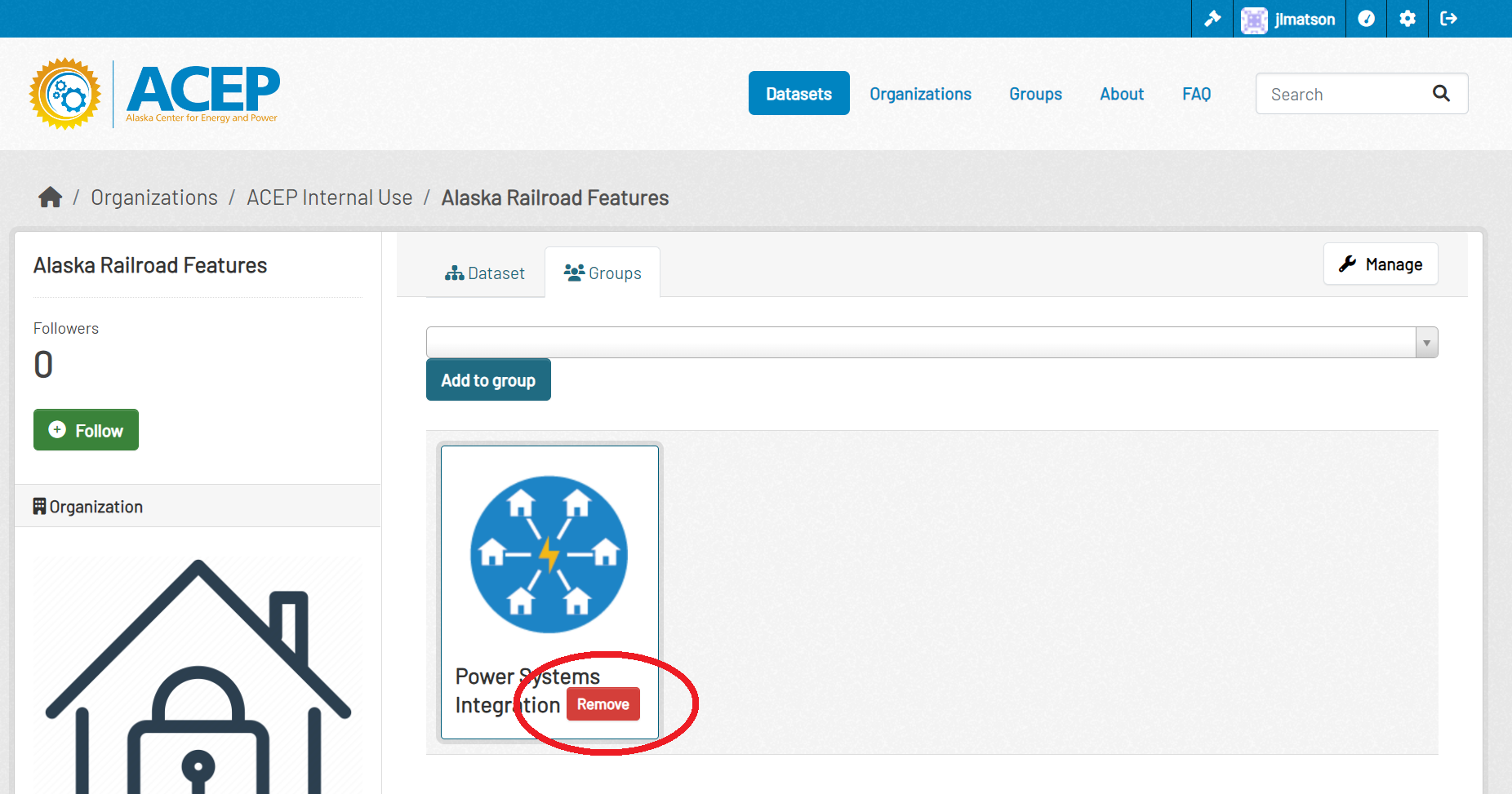
Creating a New Group
Groups are a good way to group together datasets that are connected. You may want to create groups for common research themes, funding organizations, or projects.
- Click on the Groups tab at the top of the screen.
- Click the Add Group button.
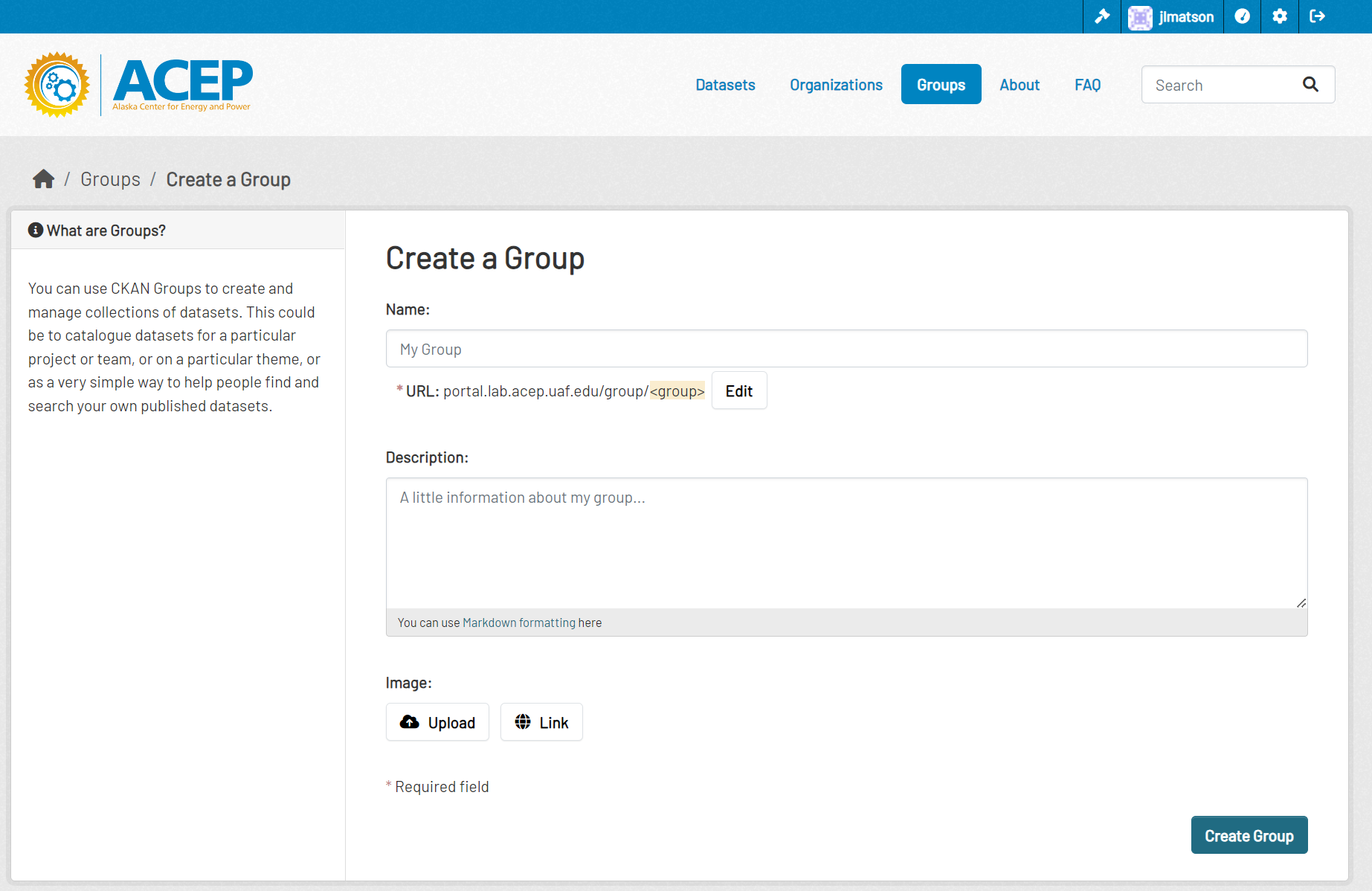
- Enter the information for the group. Find a logo or simple image to upload to represent the group.
- Once you have entered the information, click the Create Group button at the bottom of the form.